How to deploy a web service on IIS :
- Open your We Service Application project. Go to Solution Explorer and right click on your Web Service Project. Select “Publish” from the drop down menu.
- A “Publish Web” window will appear.
Rename the Publish Profile name from “Profile1” to “MyFirstWebServiceProfile”. Select “File System” as Publish Method. And give the target location to publish the Web Service. I am keeping target location under “C:\inetpub\wwwroot\MyFirstPublishedWebService”.
Click on Publish button. The Web Service Application is now published.
- You will find following files and folder in your published folder.
i) bin folder – this folder contains the .dll file.
ii) Web.Config file
iii) Service1.asmx file
- Now open IIS (Internet Information Service). Click here to know how to install and enable the IIS 7 in your Windows 7 machine.
Here, you can see your published folder under “Default Web Site”. We will need to convert it to application.
- Right click on the published folder and select “Convert to Application”.
You can provide different Alias and application pool. The application pool must have a Read Access to the physical path.
Hitting on Ok button will publish your Web Service in IIS.
Note : Select the required application pool rather than selecting "Default application pool" .
- Now you will need to enable the Directory Browsing of our newly created Web Service Application. While selecting “MyFirstPublishedWebService” application double click on “Directory Browsing”.
- Click on enable to enable the Directory Browsing.
Now restart the IIS to take effect the changes.
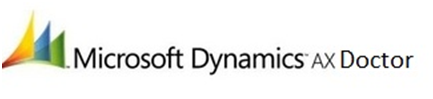







No comments:
Post a Comment